How to Edit the Back End of Page on Squarespace
There’s a lot lurking in the back end of a Squarespace website that’s often overlooked.
We put all of our time into editing the front end, adding blocks and sections etc, but often overlook the back end.
In today’s tutorial, I’ll talk you through how to edit the back end of a Squarespace page and what exactly you can edit there.
Watch the video
Check out the YouTube video below 👇
To edit the back end of a page, head to Websites and find the page you want to edit. Rather than opening the edit dashboard for this page, select the cog that appears next to the page name in the list.
This will open up the back end settings for the page.
There are various different tabs that you can select, each with different things to edit.
Within the General tab you can edit things such as the page title, navigation title, and URL slug and you can also undertake actions such as duplicating the page or setting a page as the homepage of your website.
Within the SEO tab you can edit the SEO title and description for the page. These are the title and short description that appear when the page is listed in search engine results. Make sure these are optimized for your target keywords!
If you don’t want your web page to be indexed by search engines, you can toggle on the option to hide the page here too.
📩 Join the inner circle to get exclusive code updates
Within the social image tab you can change the image that’s used when the page is shared online, e.g. when the URL is embedded into a social media post.
Within the Advanced tab you can add code injections to the header of the page.
Once you’re happy with all of your back end edits, hit save and you’re all done!
Your designer
I'm Sam, an award-winning Squarespace web designer. I have worked with every type of business, building platforms for solo entrepreneurs through to multi-million dollar corporations. If you want to discuss a potential project, you can email on sam@bycrawford.com or get in touch with me here. Alternatively, you can book in a free 15-minute consultation call here.


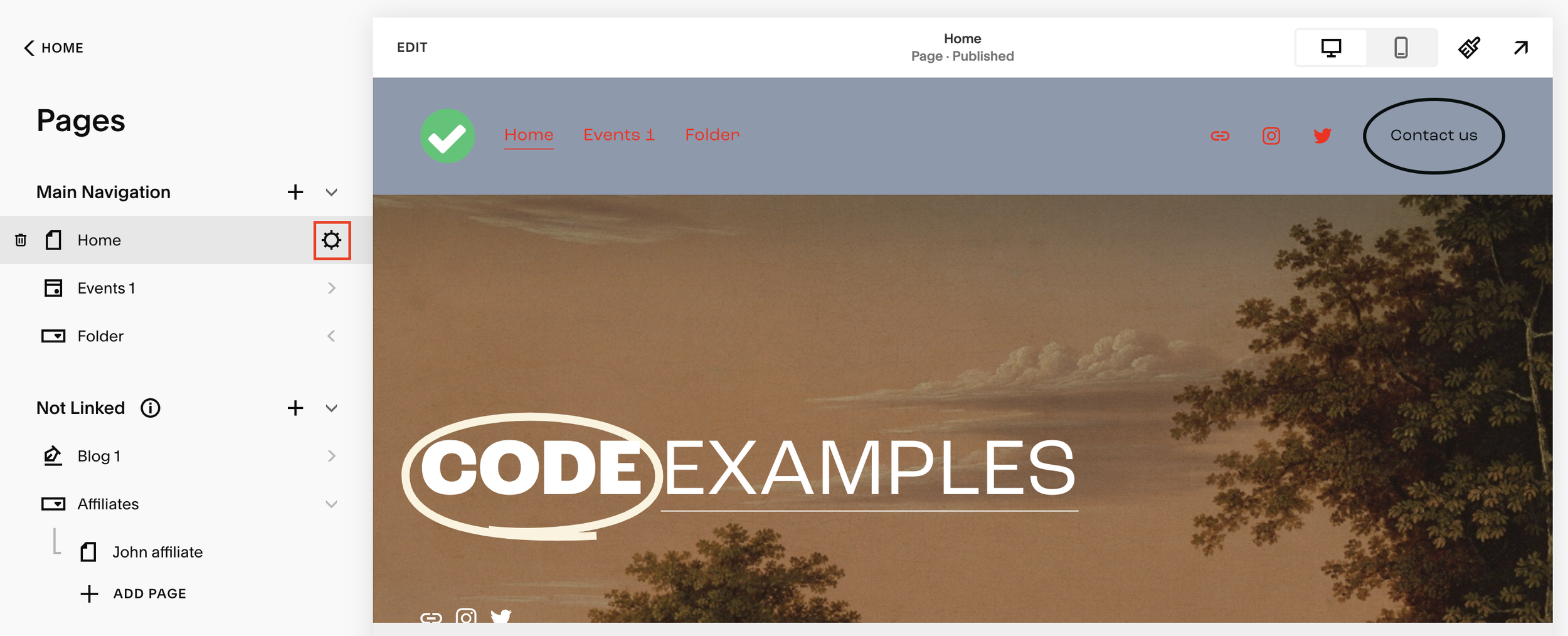
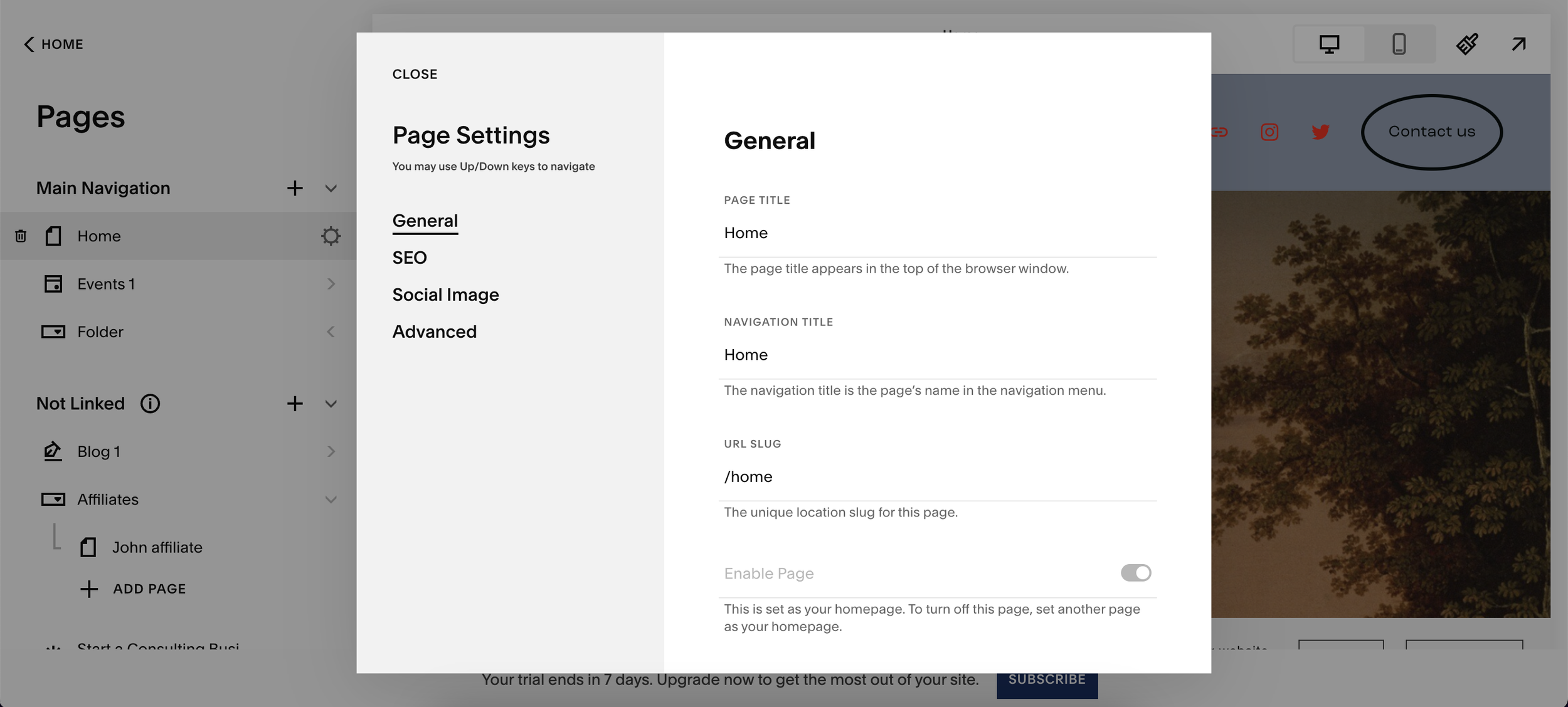
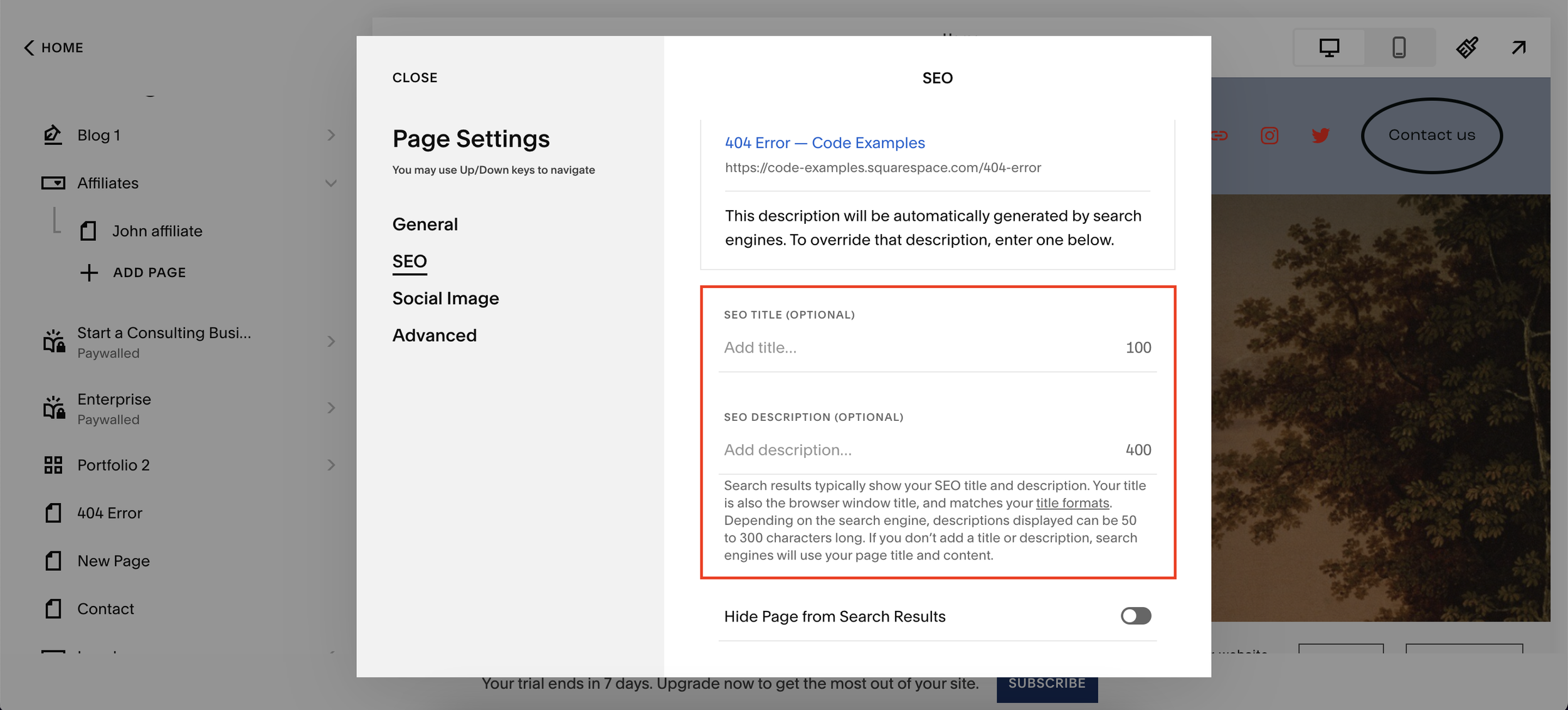
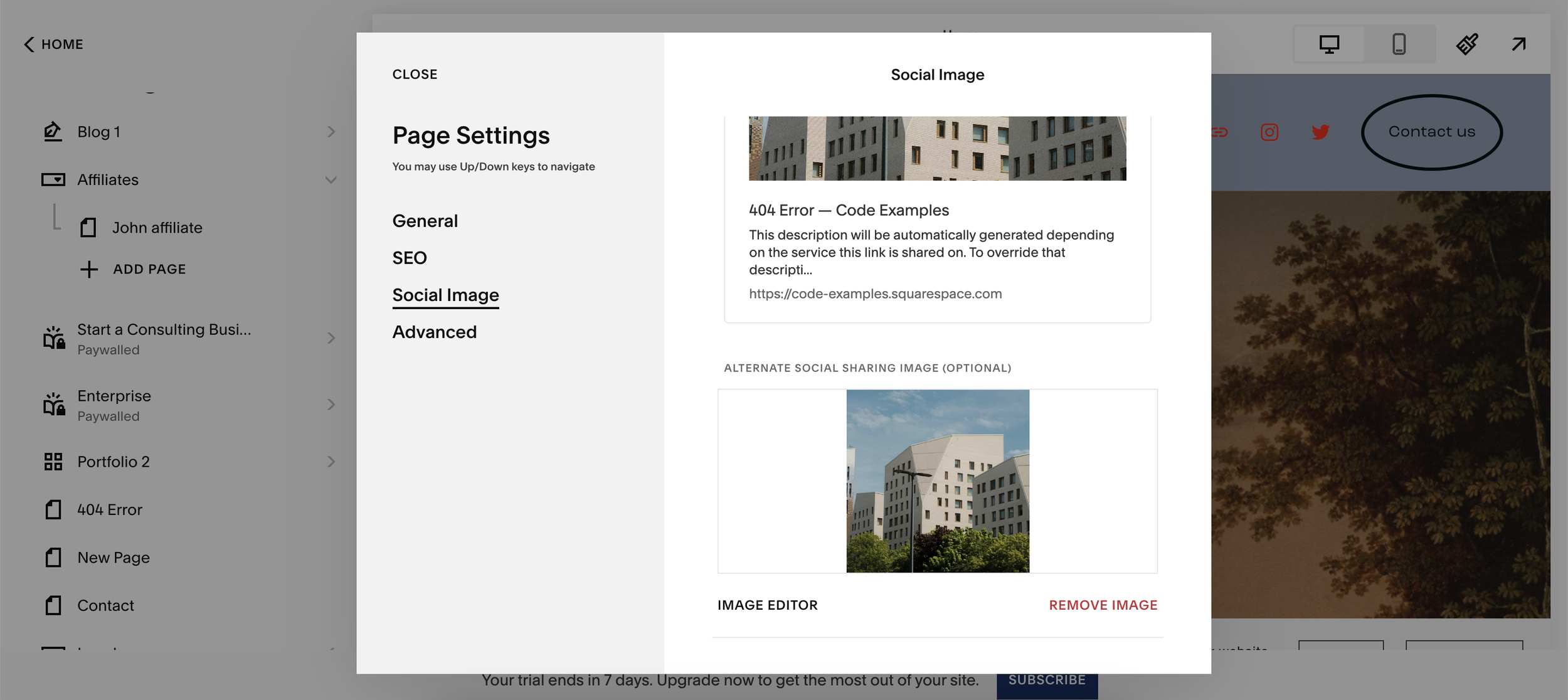
![How to Create a Blog on Squarespace [2024 Updated Guide]](https://images.squarespace-cdn.com/content/v1/5f53b4dad693da2d34e4e397/1714717173513-VJRULO4YYKAH3K8G62CS/image-asset.jpeg)
![How to Create a Squarespace Video Gallery [2024 Guide]](https://images.squarespace-cdn.com/content/v1/5f53b4dad693da2d34e4e397/1714675731827-UFKWVTWFOSNM49TZXS5B/image-asset.jpeg)
![Hide Header and Footer on One Page Only on Squarespace [NO-CODE UPDATE]](https://images.squarespace-cdn.com/content/v1/5f53b4dad693da2d34e4e397/1714216709774-JISY11KWQP798EX0JQNQ/image-asset.jpeg)




![How to Hide a Page on Squarespace [2024 Step-by-Step Guide]](https://images.squarespace-cdn.com/content/v1/5f53b4dad693da2d34e4e397/1714718816812-VG7Q54ICWO439K3FNHSN/image-asset.jpeg)







![Squarespace Contact Forms UPDATE [New Features Released]](https://images.squarespace-cdn.com/content/v1/5f53b4dad693da2d34e4e397/1712484570192-AUWBT0LE3G5Q45UF7BCZ/image-asset.jpeg)


![Add a Vertical Line to a Page on Squarespace [Easy Code]](https://images.squarespace-cdn.com/content/v1/5f53b4dad693da2d34e4e397/1711553569468-Y5OR2YS3HSLAYUEALVG6/image-asset.jpeg)


![[NEW FEATURE] Add Paywall to a Squarespace Blog](https://images.squarespace-cdn.com/content/v1/5f53b4dad693da2d34e4e397/1711129428606-83ZUXS4NUKQE0QGXDSUT/image-asset.jpeg)
![How to Show a Different Image on Hover [Squarespace Code Tutorial]](https://images.squarespace-cdn.com/content/v1/5f53b4dad693da2d34e4e397/1711129257275-P3IEYMXRMEW1O69KDWK3/image-asset.jpeg)
![Search Entire Squarespace Dashboard [Keyboard Trick]](https://images.squarespace-cdn.com/content/v1/5f53b4dad693da2d34e4e397/1711129068323-GBKXEUZYA7TF56LN5UQB/image-asset.jpeg)

![Create a Portfolio on Squarespace [EASY]](https://images.squarespace-cdn.com/content/v1/5f53b4dad693da2d34e4e397/1710686000678-6Z2HTGXXBMM9LL8CYYYI/image-asset.jpeg)


![Hosting Videos on Squarespace [All Options]](https://images.squarespace-cdn.com/content/v1/5f53b4dad693da2d34e4e397/1709919377542-PUP1LZ17ZKRND0R782WE/image-asset.jpeg)
