How to Set up an Event on Squarespace
If you host events, either online or in person, then you probably want to add them to your Squarespace website.
After all, why wouldn’t you want to promote them and remind people to attend?
So, without further ado, let’s take a look at how to set up an event on Squarespace.
Watch the video
Check out the YouTube video below 👇
To add an event to your Squarespace website, head to your events page in the main dashboard and hit the + icon.
This will present you with a pop-up where you need to input your event name, date and time, and location.
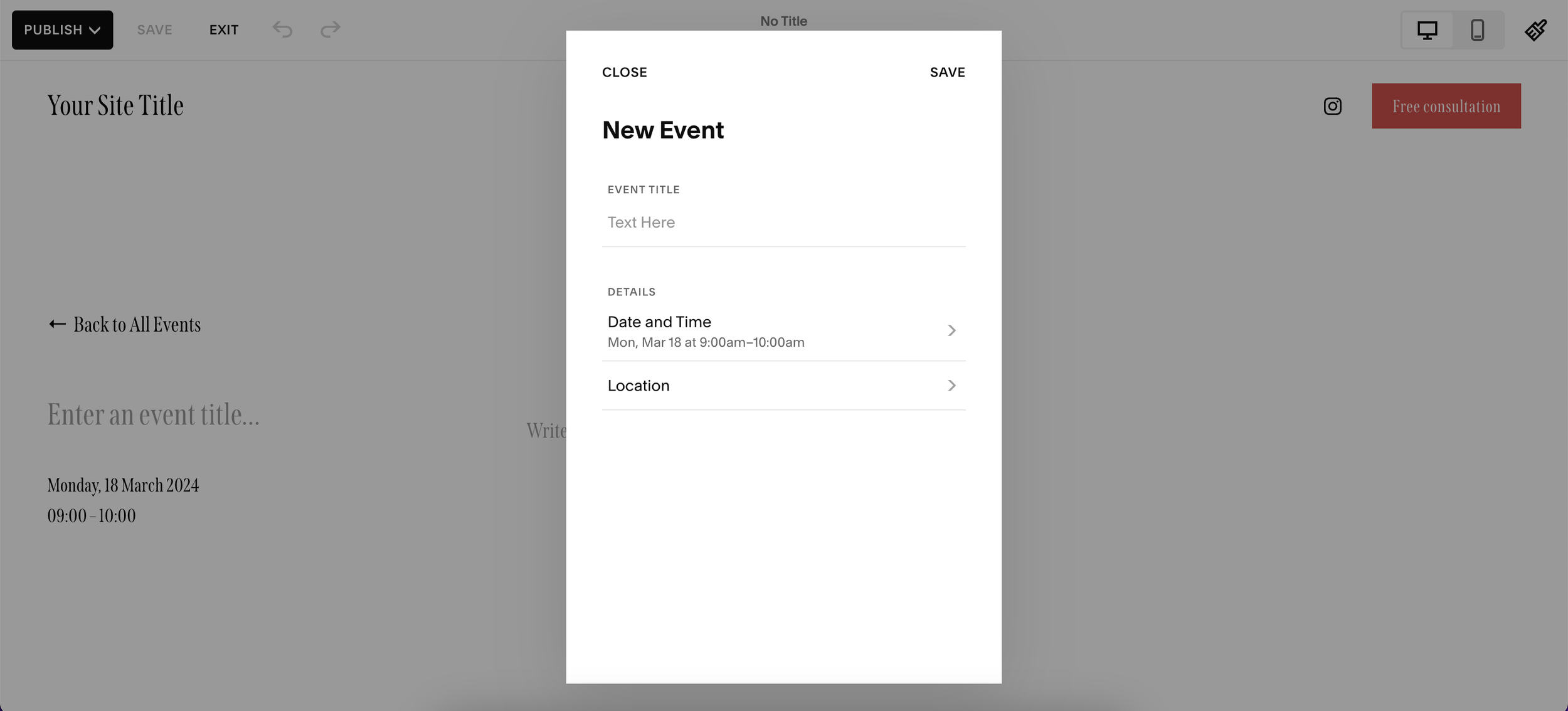
Hit save, and your event is added. Now it’s not quite that simple as there are plenty of other aspects you can and should edit for your event listing.
You can add event information, titles, text, and imagery to your event listing so that it looks good and is in keeping with the rest of your website.
Once you’re happy with how your event listing looks, click the three dots that appear next to the page in the main menu to edit the backend.
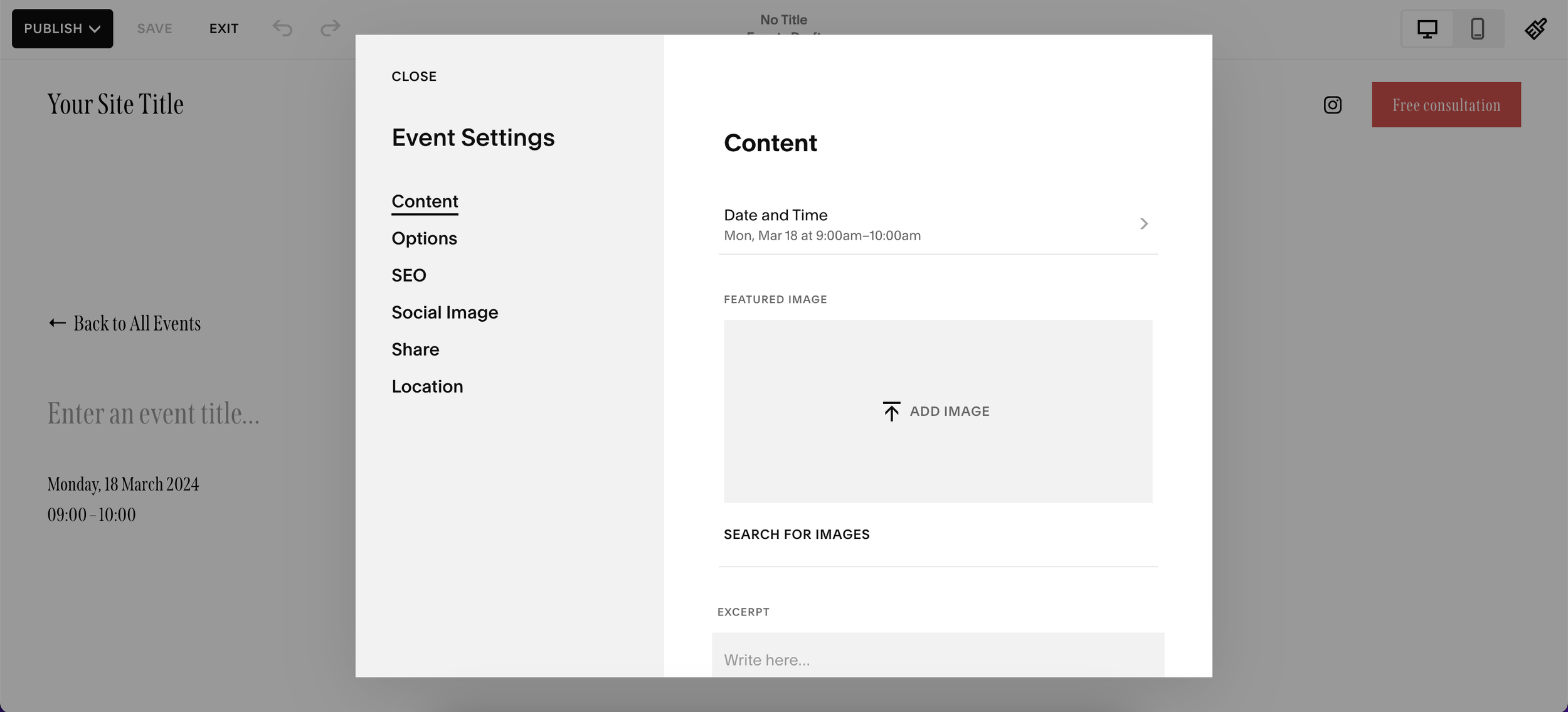
Here you should look to edit aspects such as the event listing featured image, URL, tags, categories, and the SEO page description and title.
Hit save and once you’re happy you can either publish your event listing or schedule it to go live in the future.
📩 Join the inner circle to get exclusive code updates
And that’s how you add an event on Squarespace, if you have a blog on your website already you’ll notice it’s a very similar process.
For more Squarespace tips be sure to check out some more of my expert web design guides.
Your designer
I'm Sam, an award-winning Squarespace web designer. I have worked with every type of business, building platforms for solo entrepreneurs through to multi-million dollar corporations. If you want to discuss a potential project, you can email on sam@bycrawford.com or get in touch with me here. Alternatively, you can book in a free 15-minute consultation call here.
Want more?
This article was written by Sam Crawford, one of the world’s leading Squarespace website designers.
Sam is an official Squarespace Expert, official Squarespace Partner, official Squarespace Community Leader, official Squarespace blog contributor, official Squarespace panelist, Squarespace educator and multi-award winning Squarespace designer.

![How to Create a Blog on Squarespace [2024 Updated Guide]](https://images.squarespace-cdn.com/content/v1/5f53b4dad693da2d34e4e397/1714717173513-VJRULO4YYKAH3K8G62CS/image-asset.jpeg)
![How to Create a Squarespace Video Gallery [2024 Guide]](https://images.squarespace-cdn.com/content/v1/5f53b4dad693da2d34e4e397/1714675731827-UFKWVTWFOSNM49TZXS5B/image-asset.jpeg)
![Hide Header and Footer on One Page Only on Squarespace [NO-CODE UPDATE]](https://images.squarespace-cdn.com/content/v1/5f53b4dad693da2d34e4e397/1714216709774-JISY11KWQP798EX0JQNQ/image-asset.jpeg)




![How to Hide a Page on Squarespace [2024 Step-by-Step Guide]](https://images.squarespace-cdn.com/content/v1/5f53b4dad693da2d34e4e397/1714718816812-VG7Q54ICWO439K3FNHSN/image-asset.jpeg)







![Squarespace Contact Forms UPDATE [New Features Released]](https://images.squarespace-cdn.com/content/v1/5f53b4dad693da2d34e4e397/1712484570192-AUWBT0LE3G5Q45UF7BCZ/image-asset.jpeg)


![Add a Vertical Line to a Page on Squarespace [Easy Code]](https://images.squarespace-cdn.com/content/v1/5f53b4dad693da2d34e4e397/1711553569468-Y5OR2YS3HSLAYUEALVG6/image-asset.jpeg)


![[NEW FEATURE] Add Paywall to a Squarespace Blog](https://images.squarespace-cdn.com/content/v1/5f53b4dad693da2d34e4e397/1711129428606-83ZUXS4NUKQE0QGXDSUT/image-asset.jpeg)
![How to Show a Different Image on Hover [Squarespace Code Tutorial]](https://images.squarespace-cdn.com/content/v1/5f53b4dad693da2d34e4e397/1711129257275-P3IEYMXRMEW1O69KDWK3/image-asset.jpeg)
![Search Entire Squarespace Dashboard [Keyboard Trick]](https://images.squarespace-cdn.com/content/v1/5f53b4dad693da2d34e4e397/1711129068323-GBKXEUZYA7TF56LN5UQB/image-asset.jpeg)

![Create a Portfolio on Squarespace [EASY]](https://images.squarespace-cdn.com/content/v1/5f53b4dad693da2d34e4e397/1710686000678-6Z2HTGXXBMM9LL8CYYYI/image-asset.jpeg)


![Hosting Videos on Squarespace [All Options]](https://images.squarespace-cdn.com/content/v1/5f53b4dad693da2d34e4e397/1709919377542-PUP1LZ17ZKRND0R782WE/image-asset.jpeg)
